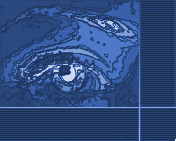

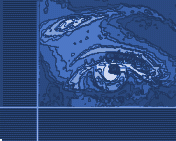
Creating Curved Text with JASC Paintshop ProWith the vector feature provided by the latest versions of PaintShop Pro, you can make curved text to your heart's content very easily. Note that you will need PSP version 6 or later, which support vectors. Text Around a CircleFor the example below :1. Create a new layer 150x150 pixels in size. 2. Click on the Preset shapes tool 3. In the Tool Options window choose the circle as the shape type, stroked for the style, and 3 for the line width. 4. Check the boxes antialias and create as a vector. 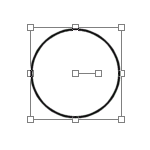 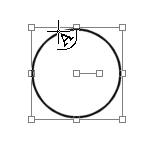 6. In the text window, choose the font, font size, color, and then check antialias and floating. 7. Once your text is typed, click OK 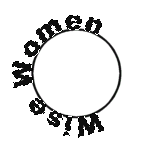 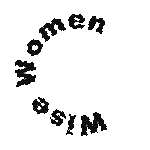  Text along a curved lineFor the example below :1. Create a new layer 400x70 pixels in size. 2. Click on the Draw tool. 3. In the Tool Options window choose bezier curve as the type and stroked as the style, 3 as the line width. Check antialias and create as a vector. 4. Go back to your layer and draw a line as shown below:   6. Click on the text tool and move your cursor on the line until you get the A with the crescent moon sign. Left click and your text window is open. Choose the type, size, color of the font. Check antialias and floating. Once your text is typed, click OK. You will have this :  7. Keeping your selection floating, go to --->Edit--->Copy. Go to the area where you want your text to be placed and paste it as a new selection. 8. Then go to --->Selection and click on select none...and you have now a nifty curved text!  Paintshop Pro, JASC Software, http://www.jasc.com/. For Windows 95/98/NT. |
 | |
 |